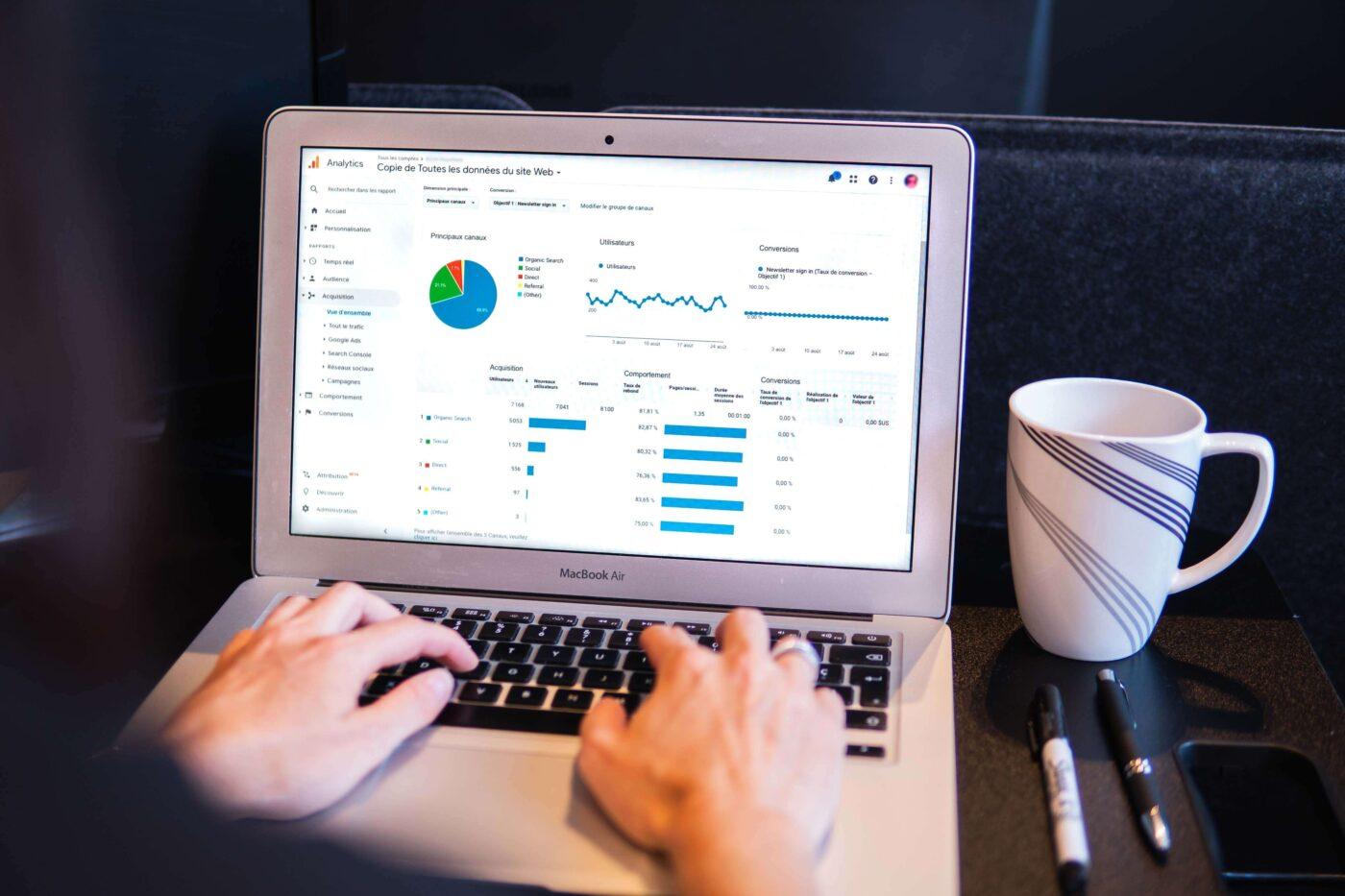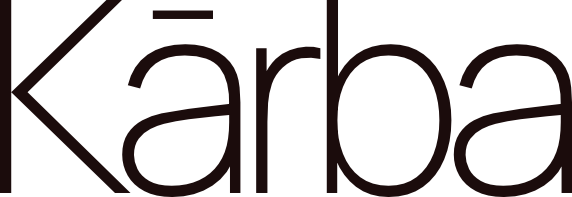Google Analytics is a free web analytics service that provides valuable insights into your website’s traffic and performance. By understanding where your visitors come from and what they do on your site, you can make informed decisions about how to improve your online presence. Setting up Google Analytics is quick and easy, and in this blog post, we’ll walk you through the steps.
Step 1: Create a Google Analytics account
The first step is to create a Google Analytics account. You can do this by going to the Google Analytics website and clicking “Sign up for free.” Once you’ve clicked that button, you’ll be asked to sign in with your Google account. If you don’t have a Google account, you can create one by following the prompts.
Once you’re signed in, you’ll be asked to provide some basic information about your website. This includes the website’s URL, time zone, industry category, and reporting currency. Once you’ve provided this information, click “Create.”
Step 2: Get the tracking code
Once you’ve created your account, it’s time to get the tracking code for your website. The tracking code is a snippet of JavaScript that needs to be added to each page of your website. To get the tracking code, sign in to your Google Analytics account and click “Admin.” In the “Property” column, select the property for which you want to get the tracking code. Then, click “Tracking Info” and “Tracking Code.”
On the Tracking Code page, you’ll see a box containing the tracking code snippet. Copy this code and paste it into the section of each page of your website. If you’re using a content management system (CMS) like WordPress or Drupal, there are plugins available that will handle this for you automatically.
If you’re not comfortable adding code to your site yourself, or if you don’t have access to your site’s code, contact your web developer or hosting provider for help. They should be able to add the tracking code for you.
Step 3: Check that the tracking code is working properly
Once you’ve added the tracking code snippet to your site pages, it’s important to check that it’s working properly. The easiest way to do this is to use the Chrome extension GA Checker (for Chrome browsers only). Once GA Checker is installed, navigate to any page on your website and click the GA Checker icon in your browser bar. A popup window will appear showing whether or not the page has valid Google Analytics tracking code installed.
If the page has valid tracking code installed, you’ll see a list of all of the tracker objects associated with that page (see image below).
If GA Checker finds an error on the page, it will tell you what type of error it is and where on the page it occurred. You can then fix the error and re-check with GA Checker until all errors have been resolved.
Google Analytics is a powerful tool that can help you understand how people find and use your website. By knowing where your visitors come from and what they do on your site, you can make informed decisions about how to improve your online presence. Best of all, it’s free! So what are you waiting for? Follow the steps above and start using Google Analytics today!